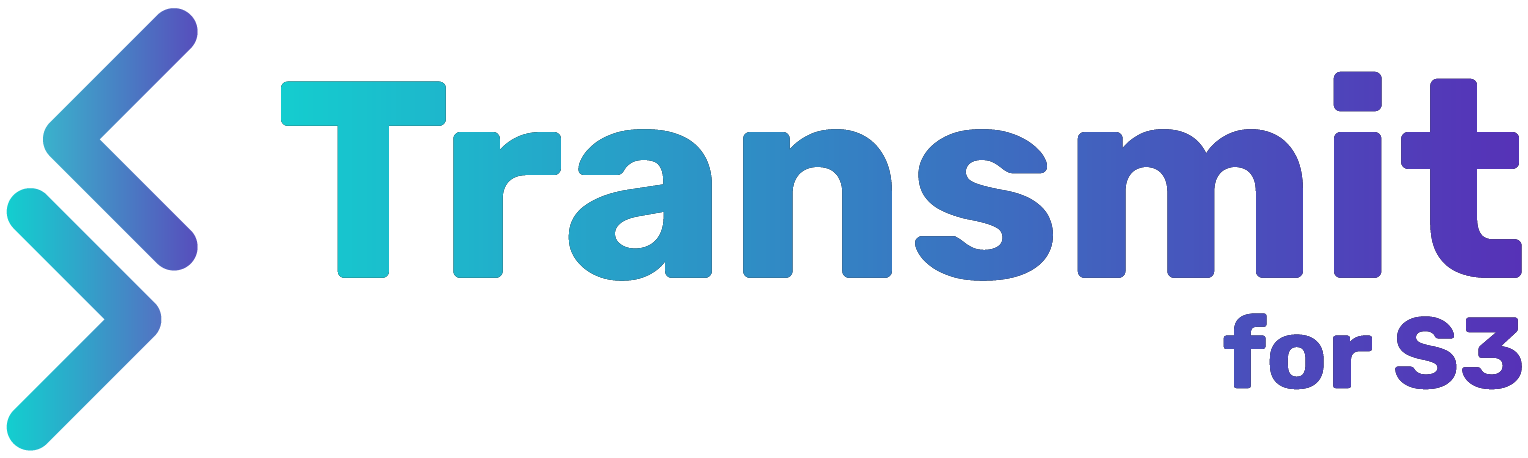![]() In this guide we’ll show you how to:
In this guide we’ll show you how to:
- Create a B2 bucket on Backblaze
- Fill in the endpoints field
- Create your application keys
- First go to Backblaze and create a new B2 Cloud storage bucket. You can leave the default settings as they are, including keeping the files private. Make a note of the bucket name and endpoint as you’ll need them during the next step.
- Back on your WordPress site, fill in the ‘bucket’ and ‘region’ fields with the name from the previous step, and your backblaze account’s region code. The region code should be the second part of the bucket endpoint – for example if the endpoint is ‘s3.us-west-001.backblazeb2.com’, the code you will need is ‘us-west-001’. You should also copy and paste the whole of this endpoint into the ‘endpoint’ field, and prefix it with ‘https://’)
- Now return to Backblaze, go into App Keys and Add A New Application Key. Give it a name, make sure it has read & write access, and restrict it to the bucket you previously created.
- Once created, it should show you the ‘key’ and ‘secret’ codes – you can then copy and paste these into the relevant fields back on the WordPress site. The connection status should turn green if all is ok.
- You’re all done!